Figure
Figure is the canvas (SVG node) on which marks and axes are rendered. Figure extends DOMWidget, so it can be directly rendered in the output cell of the notebook. Figure contains the axes, marks and optionally interaction objects (selectors, pan-zoom etc.)
Figure API documentation can be accessed using the following links:
In this section, we'll be focusing on pyplot API to create and configure figure objects.
Figure can be created in pyplot like so:
Attributes
Style Attributes
Style attributes can be used for styling the figure (title, backgrounds, legends) etc.
Layout Attributes
Layout attributes can be used for controlling the dimensions and margins
Code Examples
Let's look a few examples to configure the figure using the pyplot API:
Width And Height
Set the height and width of the figure by passing in a layout attribute like so:
Warning
Note that width and height have to be set in pixels (e.g. "500px" instead of 500)
One more approach is shown below:
Background Styling
Since bqplot figures are SVG nodes any CSS styles applicable to SVG can be passed as a dict to the background_style attribute, like so:
background_style = {"stroke": "blue",
"fill": "red",
"fill-opacity": .3}
fig = plt.figure(title="Figure", background_style=background_style)
fig
Figure Margin
Margins surrounding the figure can be set (during construction only) using the fig_margin attribute. Figure margins can be used to allow space for items like long tick labels, color bar (when using color scales) etc.
fig_margin = dict(top=60, bottom=100, left=60, right=60) # (1)!
fig = plt.figure(fig_margin=fig_margin)
fig
- Note that all the four dimensions must be set in the dict
As you can see in the image above the grey region is the figure margin.
Interactions
Refer to the Interaction document for more details